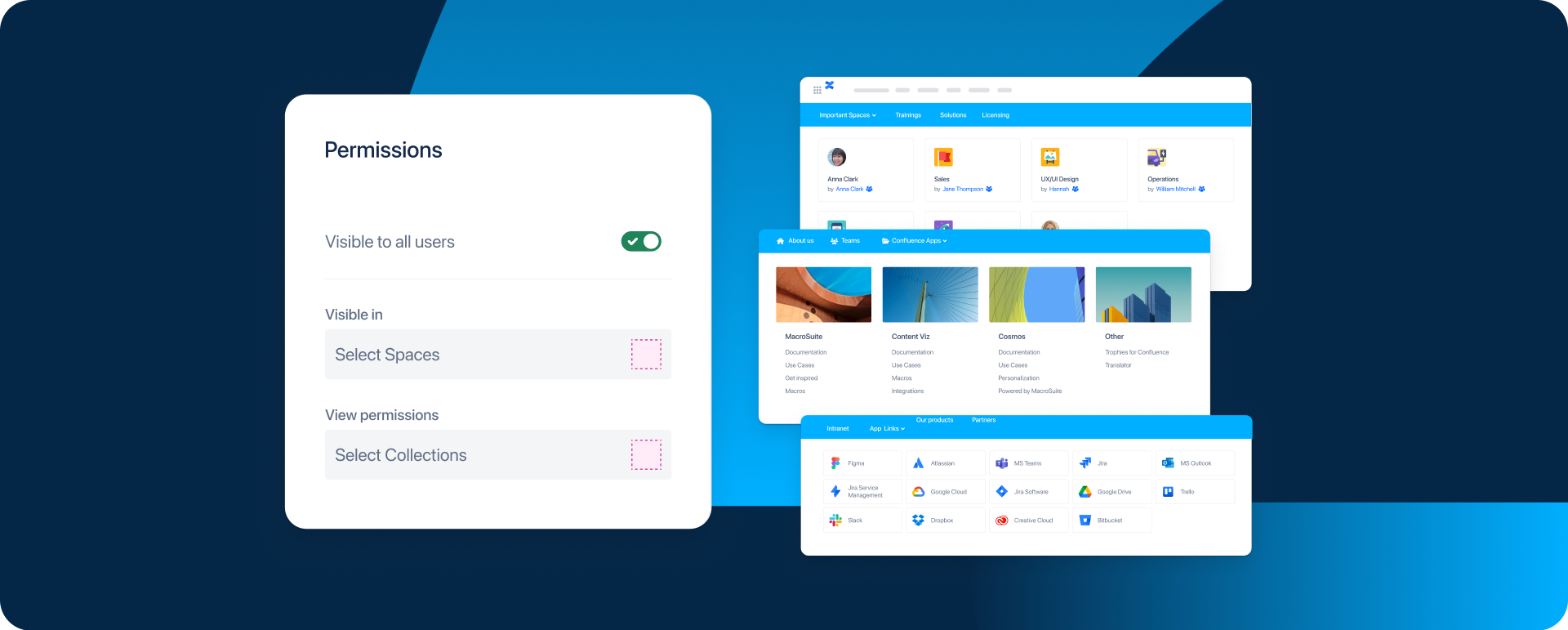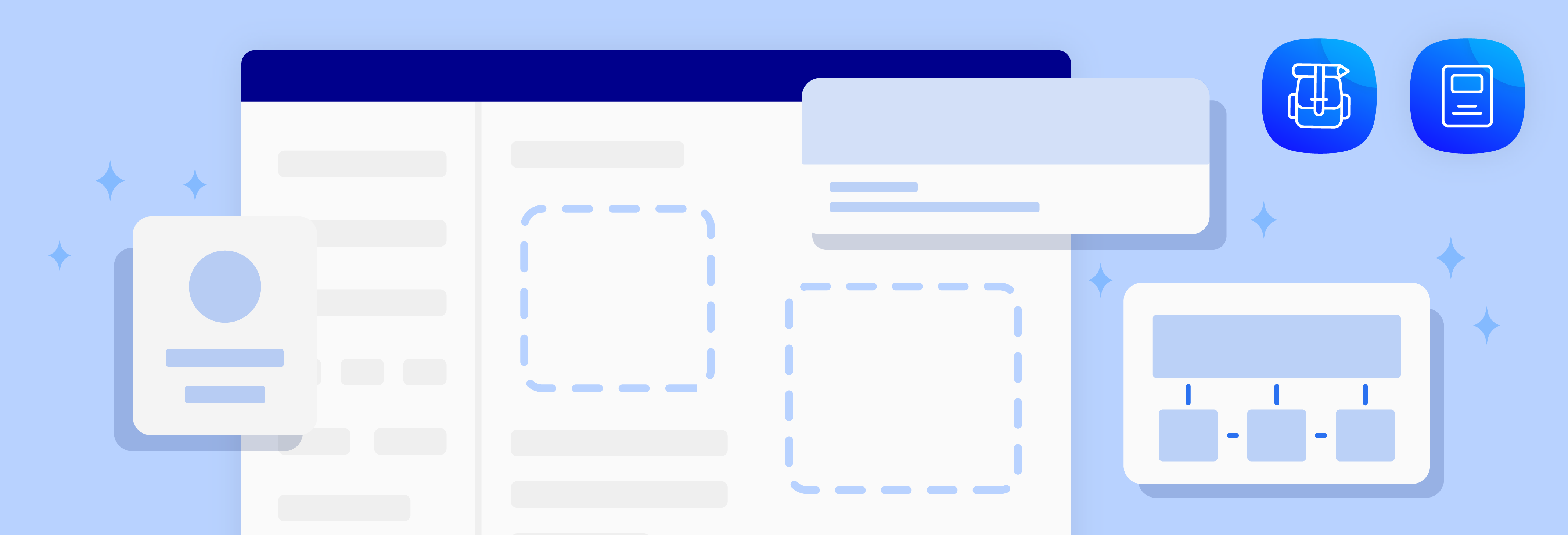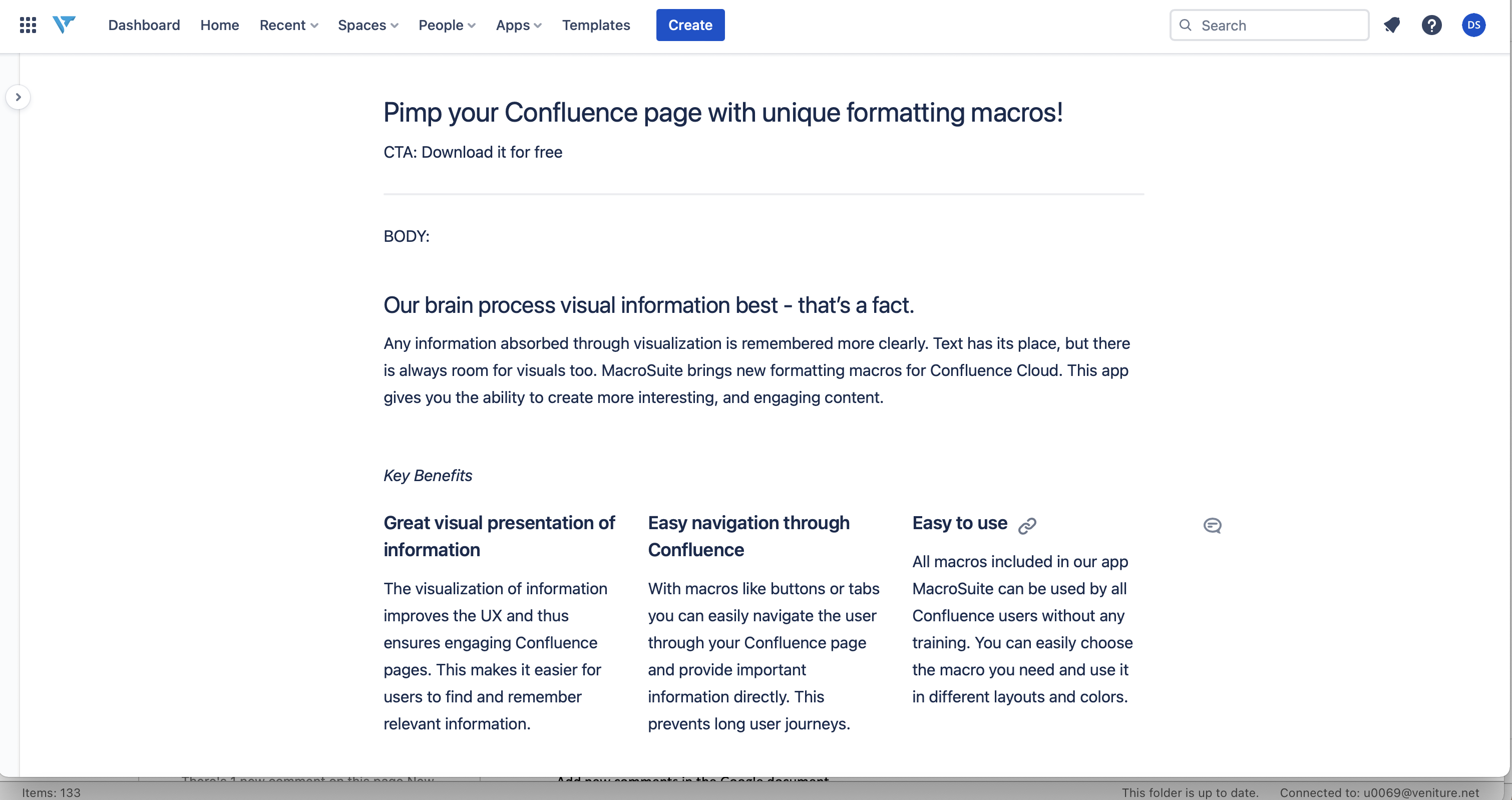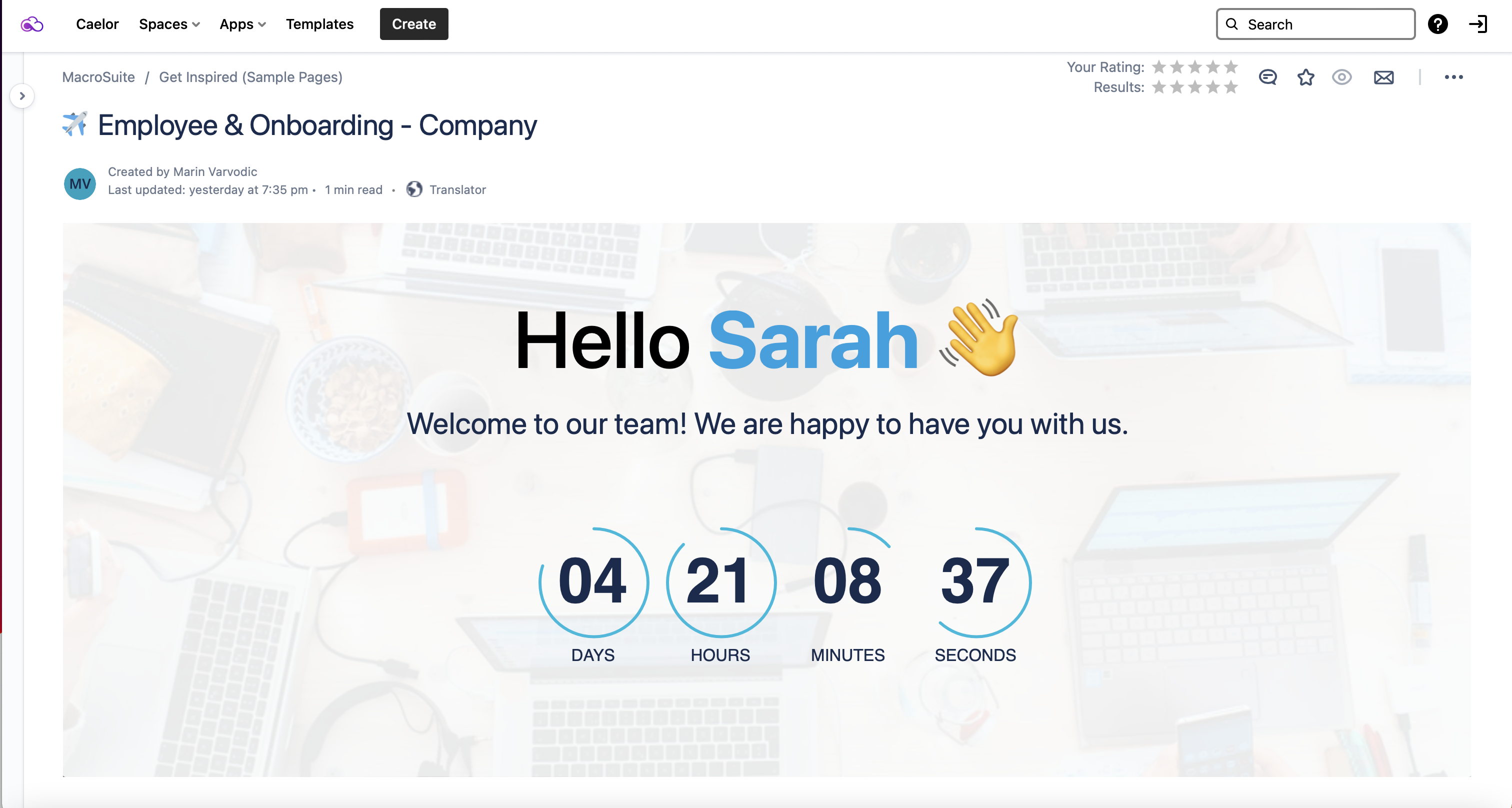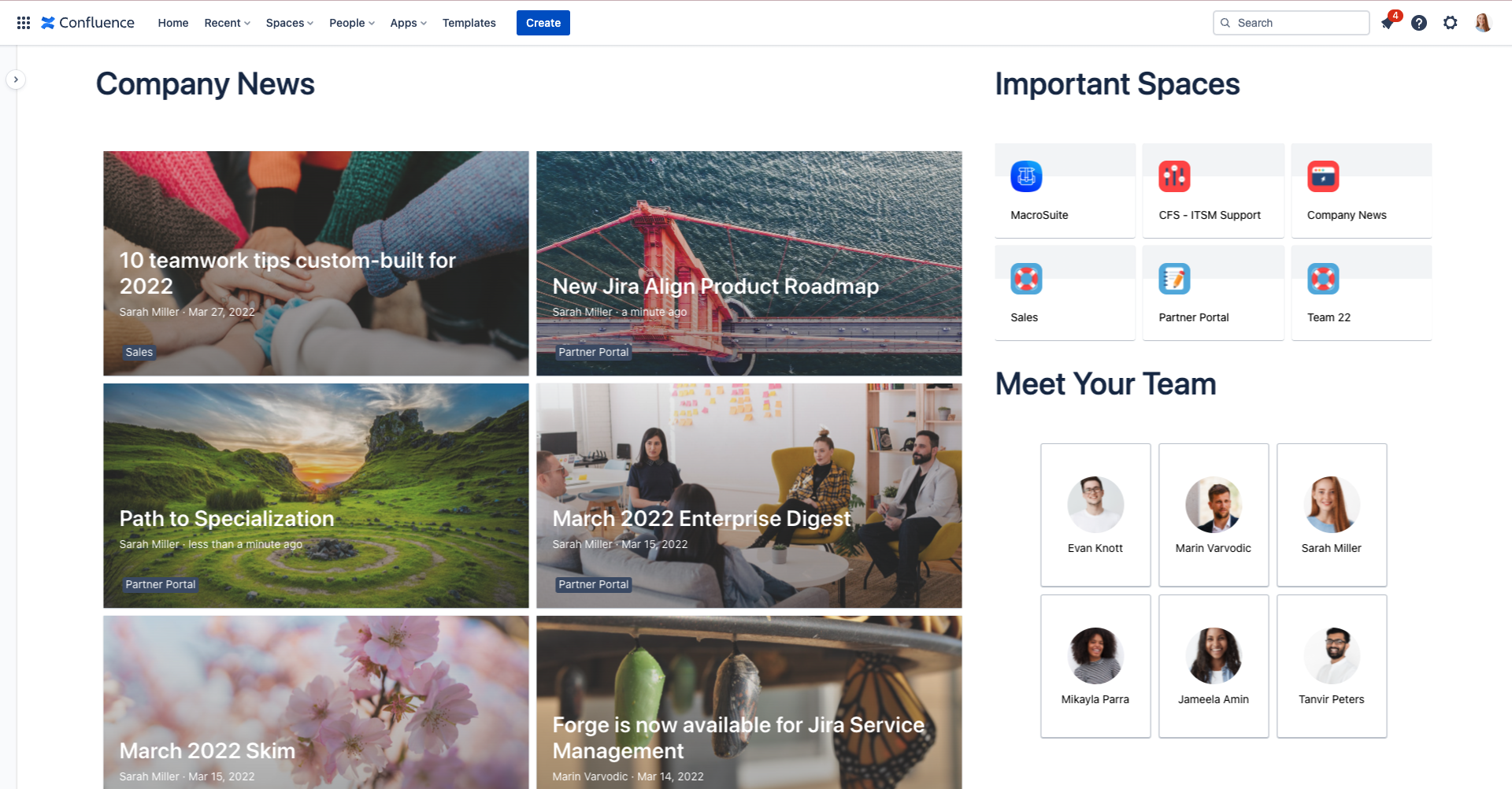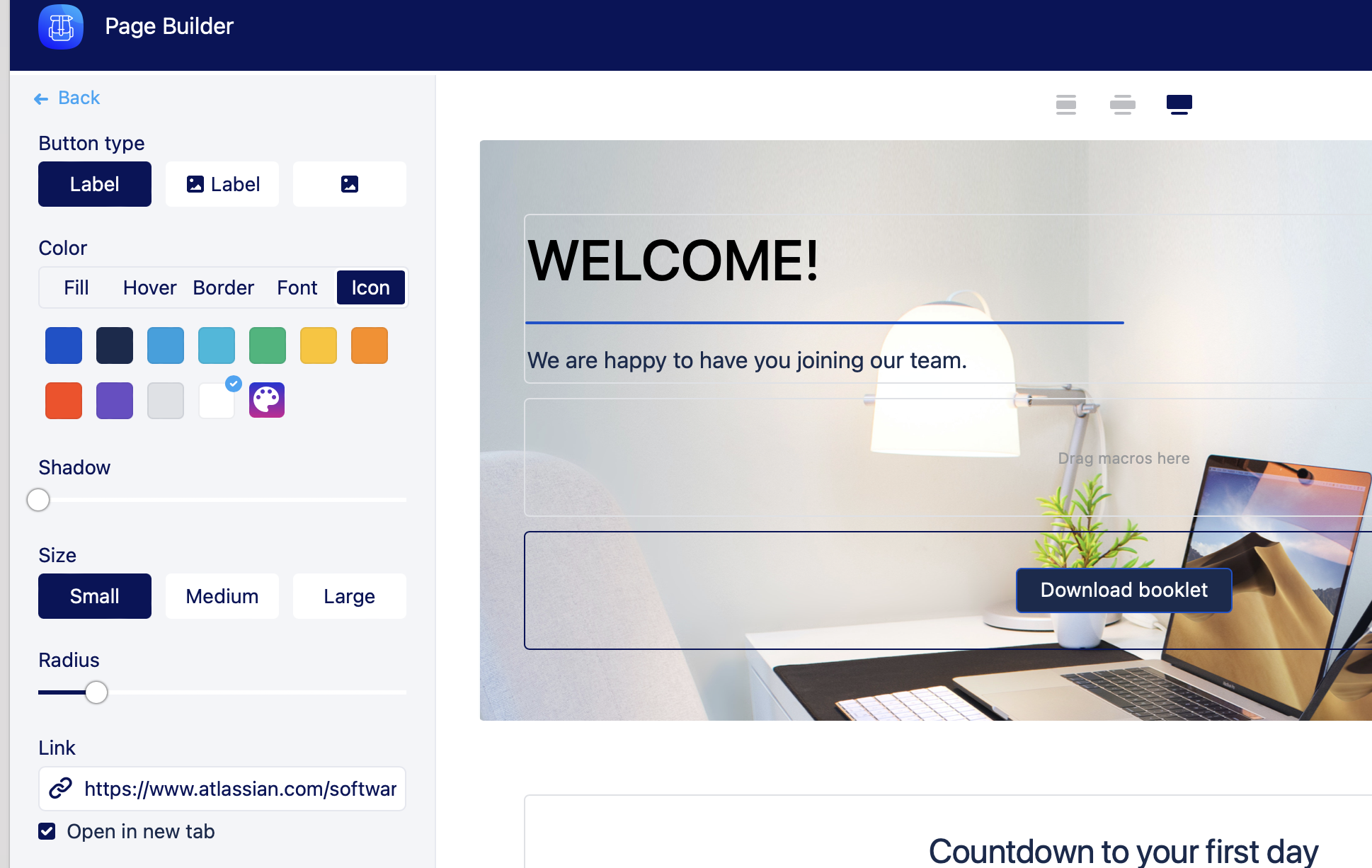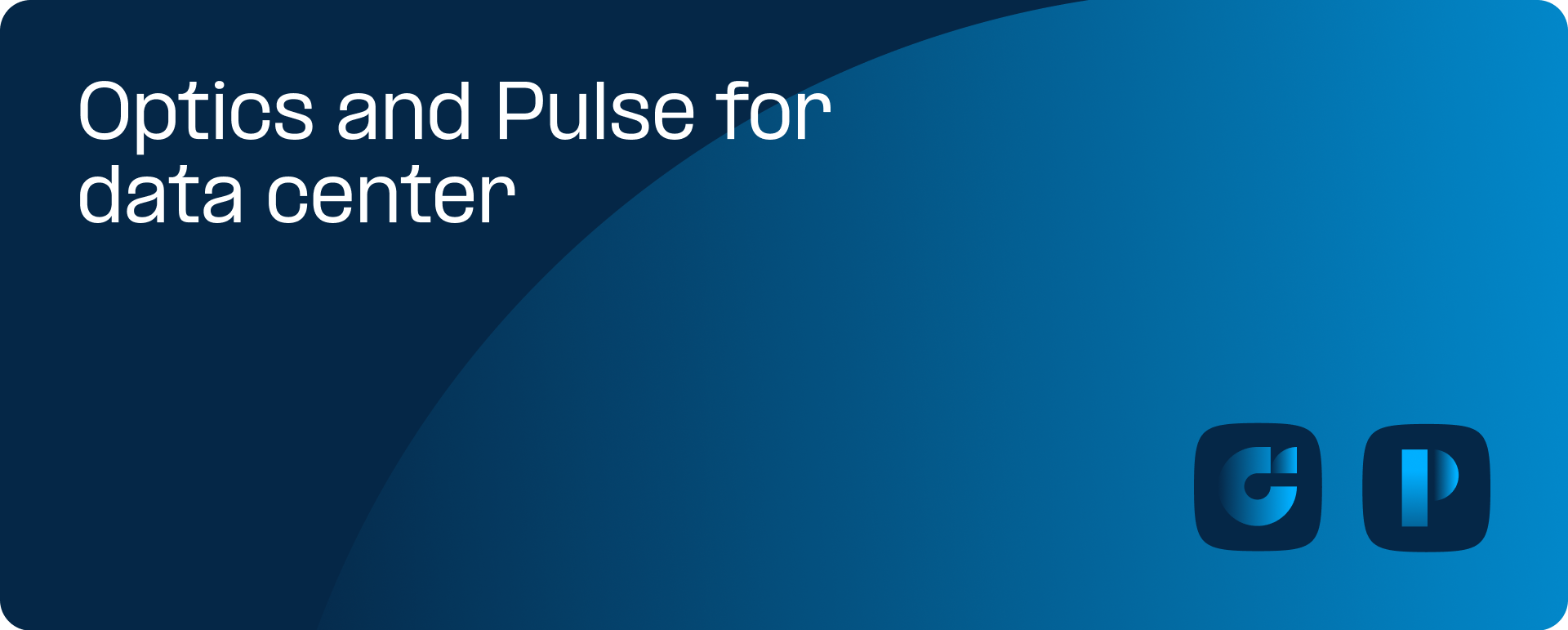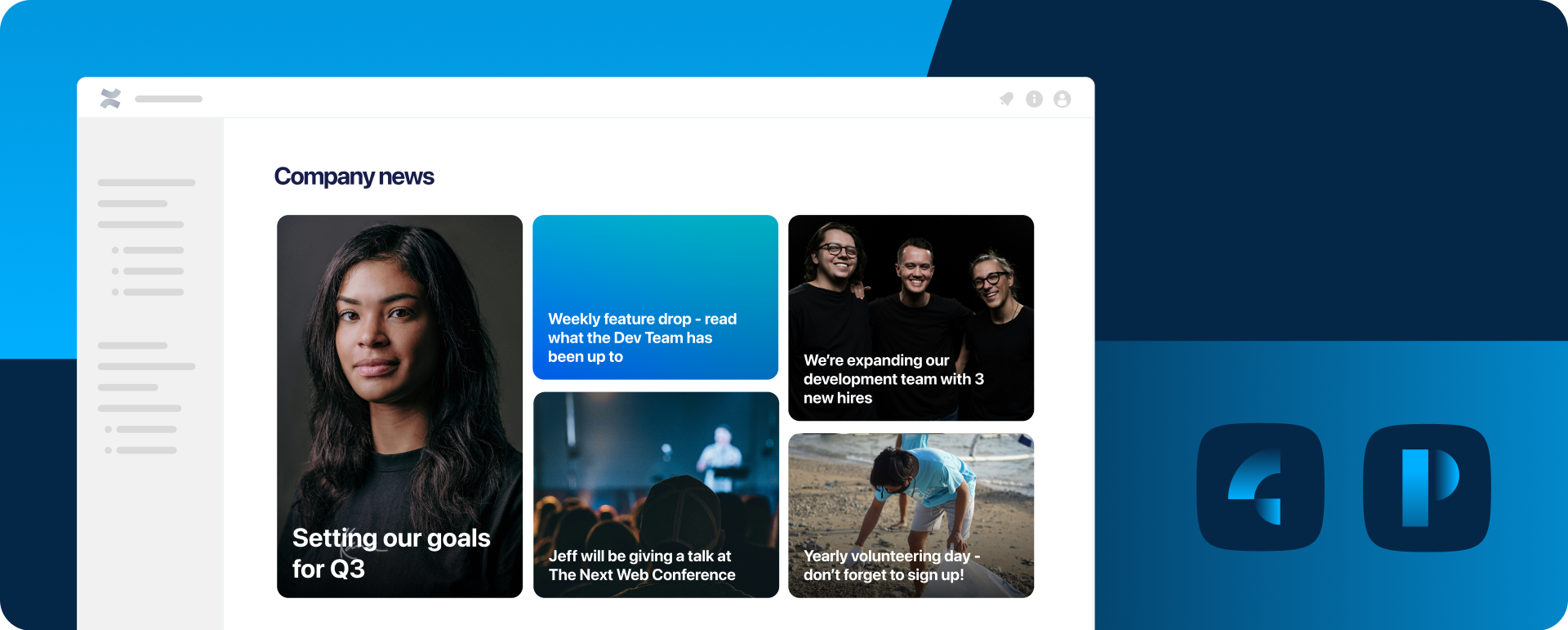Two popular solutions for building more engaging Confluence pages are Content Viz and MacroSuite.
What are Content Viz and MacroSuite
Content Viz and MacroSuite offer easy-to-use and customized macros to organize the content in your Confluence pages more engagingly and colorfully.
Content Viz can help you create stunning visualizations and present blog posts, pages, charts, and more using a variety of views or card types. These cards are handy for linking content types within Confluence, such as blog posts, pages, people, and spaces. They do this via dynamic filters or CQL, so the data is continually updated automatically. Content Viz also works with panels, which structure and organize information using different text formats and colors.
MacroSuite, on the other hand, offers content formatting options such as HTML editing, buttons, image carousels, and a powerful Page Builder for Confluence Cloud. They can help you create pages and user stories that are more interesting and engaging – promoting, at the same time, collaboration and knowledge sharing.
Both these tools are great ways to present content in a more visually appealing way. They can improve the user experience and make it easier for people to find relevant information. And the best news: You don’t need any training to start using them because they are incredibly intuitive and easy to apply.
Building beautiful Confluence pages with Content Viz
One of Content Viz’s most powerful tools is Cards, which allow you to create more structured and impressive Confluence pages.
Once you install Content Viz, you can find the cards by going to your Confluence editor, choosing “Other Macros,” and finding and selecting the “Card macro.”
There are several card types you can use:
Basic: Text, icon, and image.
Content: People, pages, and spaces.
Templates: Banner.
Content Viz also works with Content Cards, which are perfect for linking content types within Confluence. Content Cards have four options to work with: Blog posts (for updates around your organization), pages (for guidelines, notes, or collections of articles), people (ideal to put faces to names and visualize the team structure of a company), and spaces (to help guide your team members through the information architecture).
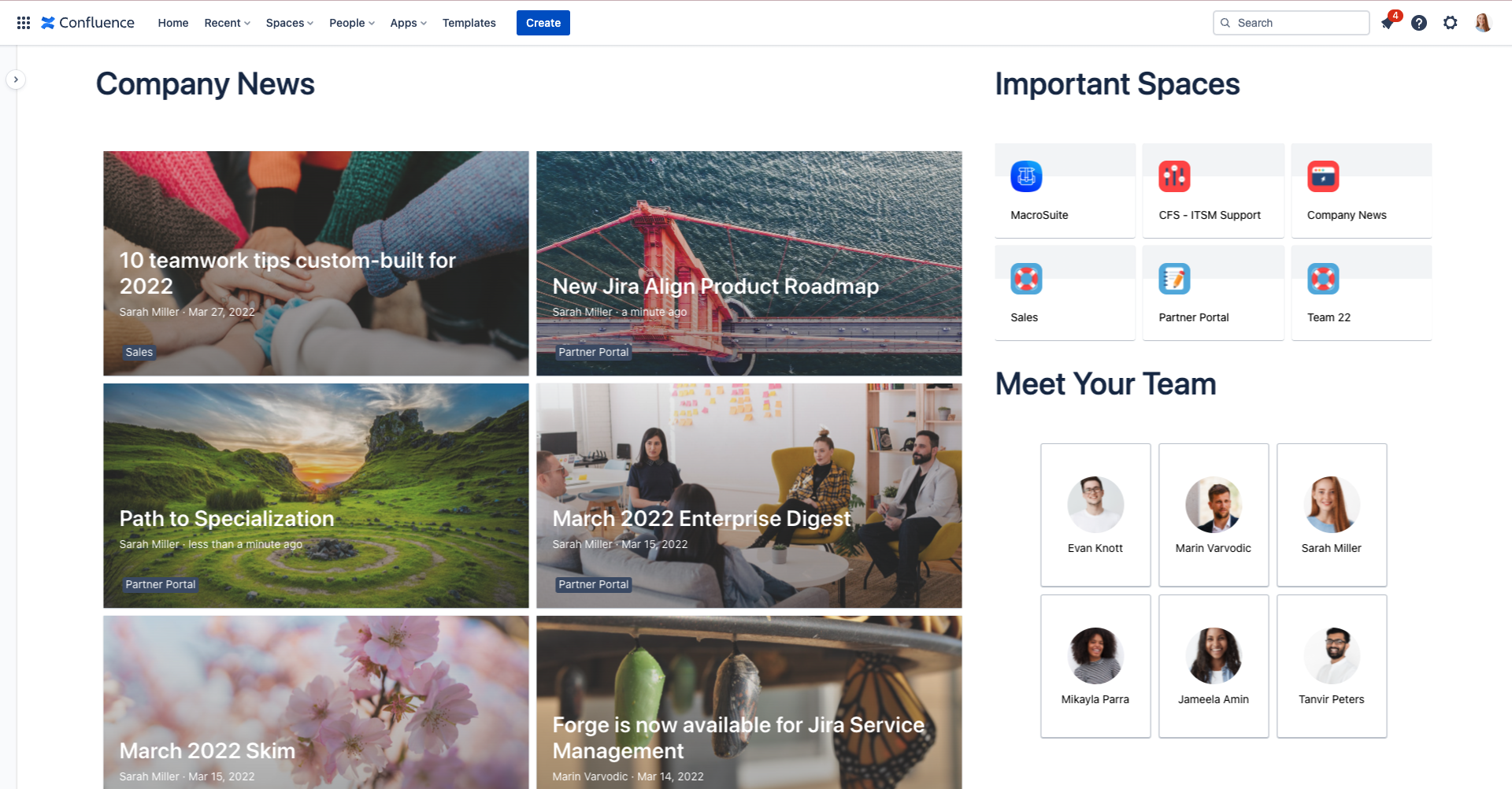
Image: Examples of content card types – news, spaces/pages, and people
Another tool available through Content Viz is Panels. These are perfect for organizing information as you can assign them colors to help them stand out on a page.
Building beautiful Confluence pages with MacroSuite
If you’re using MacroSuite, we recommend trying their Styleguide and Page Builder tools – as these are some of the most powerful macros out there.
Styleguide is a MacroSuite tool that can help your company achieve consistency across the interface of all of your Confluence pages – from blog posts to knowledge articles.
MacroSuite’s Styleguide includes the full range of colors divided into four palettes (UI Elements, Text, Text Highlights, and Background – which can be combined with Page Builder). Other sections that can be standardized are a buttons library and images (which can come from various sources such as AWS, Confluence attachments, internal server, Dropbox, and free online services like Unsplash and Pixabay).
On the other hand, Page Builder is the first drag-and-drop, flexible macro in the Atlassian Marketplace. This powerful tool lets you build product pages and blogs exactly as you want. You have a left-side navigation area containing all the macros available and can just drag them into the page to build your ideal layout.
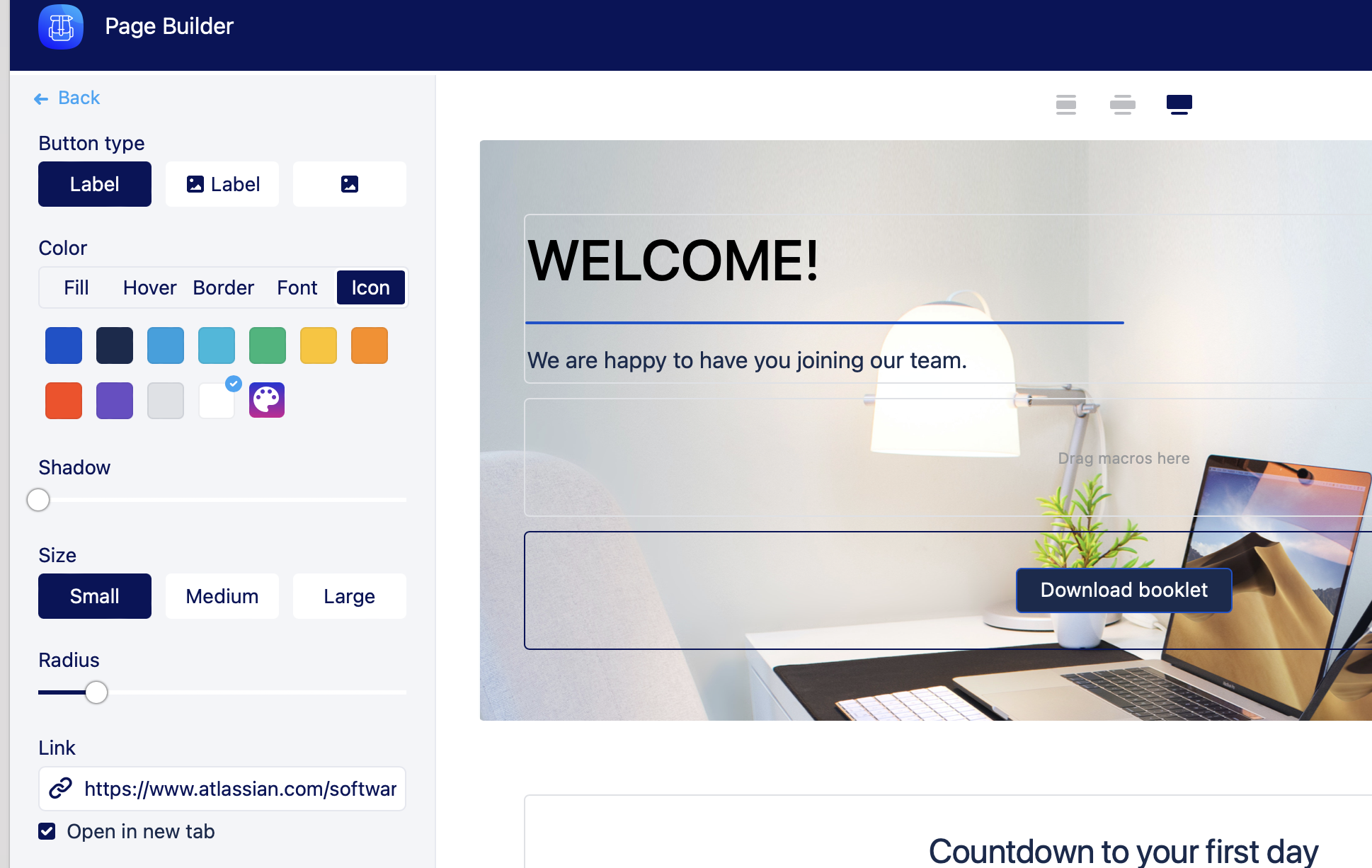
Image: Building a Confluence page with Page Builder in MacroSuite
You will always start with an empty section. The first thing you should do is choose a background (which can be an image or video from your library, attachments, a link, a video, or just color). Then, you need to build a layout and begin drag-and-dropping macros to build your custom Confluence page. Or you can use one of Page Builder’s predefined templates.
You can define a column layout for every section in a row, which makes Page Builder a potent tool to create custom flexible page layouts. It’s generally recommended to use around five sections (each section can contain seven rows).
In summary
Your Confluence page doesn’t have to be a wall of text. Content Viz and MacroSuite are two powerful tools that can help you customize your site to make it more user-friendly, engaging, and attractive. We especially recommend Content Viz’s Cards and MacroSuite’s Styleguide and Page Builder.